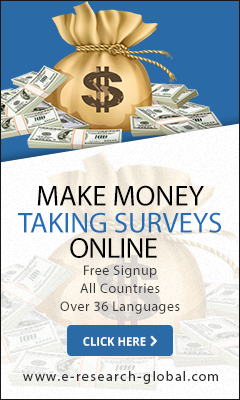Let’s face it; screenshots cannot work on videos and gifs.
Well, here is some good news: downloading your friend’s Whatsapp status is actually possible. With the right directions and 2 minutes of your time, you will have that awesome video or gif without having to ask your friend to share it.
Go ahead and grab your phone and I will walk you through how to download your friend’s Whatsapp status in this very blog post. Ready? Let’s dive in!
Step One: View the Status that you wish to download
 |
| View the status |
To begin with, you must first go to the status tab on the Whatsapp application on your phone and view the video or gif that you wish to download. This is a crucial step because the video or gif has to be viewed for it to be downloaded in your phone.
Step Two: Open the File Manager
 |
| Locate File Manager |
After viewing the status, go to the file manager app on your phone and open it. It’s where the actual files are stored on your phone, where you can find your memory card (external storage).
Step Three: Locate and Open the Whatsapp Folder
 |
| Open Whatsapp folder |
Next, scroll through the folders and look for a folder by the name “Whatsapp” open it and then proceed to the next step.
Step Four: Open Media Folder
 |
| Open media folder |
Step Five: Select Options Button
 |
| Options Button |
Step Six a): Reveal Hidden Files
 |
| Reveal files |
After selecting the settings folder you will see a screen with two checkboxes, i.e. Show hidden files and Show file extensions.
Step Six b): Final Step
 |
| Tick show hidden files |
Tick the “Show hidden files” and go back a step and you will see that a new folder called .Statuses has appeared.
Step Seven: Open status folder
 |
| Open status folder |
Now open the .Statuses folder and in it you will be able to see all the Whatsapp Statuses you have viewed in the last 24 hours. All you have to do now is simply select the images, videos or gifs that you want, copy them and save them in another folder using names that you can remember so that you can locate them quickly in future.
Remember to do that within 24 hours after viewing the statuses or they will disappear.
Feel free to bookmark this page in case you need a refresher or simply hit me up in the comments section for any clarification and I will be glad to help.
Remember:
 |
| Uncheck show hidden files |
Do not forget to go back to options and UNTICK the “Show hidden files” checkbox. It applies to all files on your Smartphone even the sensitive ones that help run your phone. They are hidden for a reason so that they don’t get deleted by mistake. And we surely don’t want that to happen now, do we?
Happy Status Poaching!
Was this blog-post helpful? Rate it below and let me know.