Launching a business (including online businesses) involves a lot of activities and moving parts that you have to address in order to get your business going. Making it legit is one of those activities, meaning you should register and reserve your business name because that is your trading name –name or title a person does business and trades with. It also identifies you to your customers while making you stand out from your competitors.
In business, the name is the most valuable asset. You need to know there are other people out there who are thinking of starting the same business as you and probably thinking of the same name you are thinking of so you need to act fast! Do a name search and reserve that awesome business name your brilliant mind came up with. It only costs 150Kshs and the process is so easy.
Another thing you need to know is a business name only identifies your business, so if you want exclusive rights to the business name i.e no one else is allowed to use it, then you might want to
trademark it.
Below I will walk you through the business name search and reservation process on e-citizen.
Are you ready to take your business to the next level? You do not have to spend a whole day queuing at huduma centre. Just read on and follow the quick and easy steps. It won’t take you more than 10 minutes.
Look-out for the red arrows and rectangles for clarification.
Step 1 Create an e-citizen account
To do a business name search and reservation, you will need an e-citizen account –if you don’t already have one that is. Go to the
Official E-citizen Website and click the create account button which will take you to the account creation page.
Step 2 Fill in the account creation form
You are now on the account creation page, fill in your ID (identification) number and your first name –the first name as it appears on your national identification card, click Validate to verify that it is you opening the e-citizen account. After you have been verified, proceed to fill your email address, your mobile phone number and don't forget to create a strong password to keep your account secure.
Agree to the terms and conditions and then click continue, you will receive a confirmation code via SMS on the mobile phone number you used to register. Enter the code in the space provided and proceed to the next step.
Step 3 Go to your dashboard and begin your business name search and reservation
After you have entered the confirmation code, you will be automatically logged in to your e-citizen account where you will find your dashboard which contains all the government services offered by E-citizen. To do a business name search and reservation on e-citizen, you will need the Business Registration Service which handles business registration and management, including a business name search and reservation. So you will need to click on the “Get Service Now” button.
Step 4 select name search and reservation
You are now on a page where you can access, manage, and register your businesses. But we are interested in searching and reserving your business name so click “NAME SEARCH AND RESERVATION” and move to the following step.
Step 5 Read the Application requirements
After you have chosen the “NAME SEARCH AND RESERVATION “option, a pop-up window will appear with the information that you need to know before you start with your business name search and reservation. Make sure you read it because it will guide you in creating a successful name search application. The pop-up window also contains information on the fees that you will have to pay for the business name search and reservation i.e 100Kshs Name Search Fee and 5Kshs Convenience Fee, which comes to a total of 150Kshs.
Click the blue “Apply Now” button to start your business name search and reservation.
Step 6 Select business type and business name
You will be then be directed to the page where you are to select your business type, the name that you have chosen for your business, any special instructions and a description of the chosen business name –which is optional. In the “business type” drop-down menu, select BUSINESS NAME, enter the chosen name of your business, leave Special Instructions at NONE, write a brief description (optional), Click continue to proceed to step 7.
Step 7 Review your application details
In this step, review all your application details and make sure that everything is in order -you wouldn’t want a misspelt business name. Click on the checkbox and confirm that you have submitted all the information that is required for your business name search and reservation then click “finish”.
Step 8 Choose your preferred method of payment
E-citizen supports a number of payment methods, just choose the one you prefer, and follow the steps to complete your payment, I have chosen
M-pesa, so those are the payment details for M-pesa. But all methods show payment details.
Step 9 Complete your payment
After getting the payment confirmation message from your payment service provider –in this case, M-pesa, click the “complete” button.
Step 10 Successful Submission
You can now see a page with your application and application payment details.
Congratulations! You have successfully submitted the application for your business name search and reservation. Your application is now under review which can take a few days to go through. If the chosen business name is available; you can go ahead and
register your business.














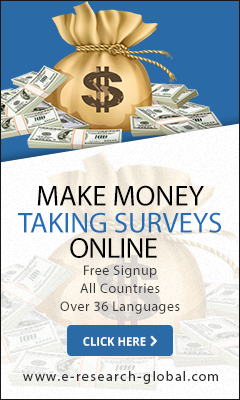





No comments:
Post a Comment